Since digital cameras became so affordable, almost everybody has a lot of digital memorie
became so affordable, almost everybody has a lot of digital memorie s to archive. If you are a Windows
s to archive. If you are a Windows user, and you set your Windows Explorer
user, and you set your Windows Explorer view to Thumbnails, then you are familiar with photo folders displaying 4 pictures from inside, like in the following picture (I enlarged my thumbnails, and this is how you can do it, too).
view to Thumbnails, then you are familiar with photo folders displaying 4 pictures from inside, like in the following picture (I enlarged my thumbnails, and this is how you can do it, too).
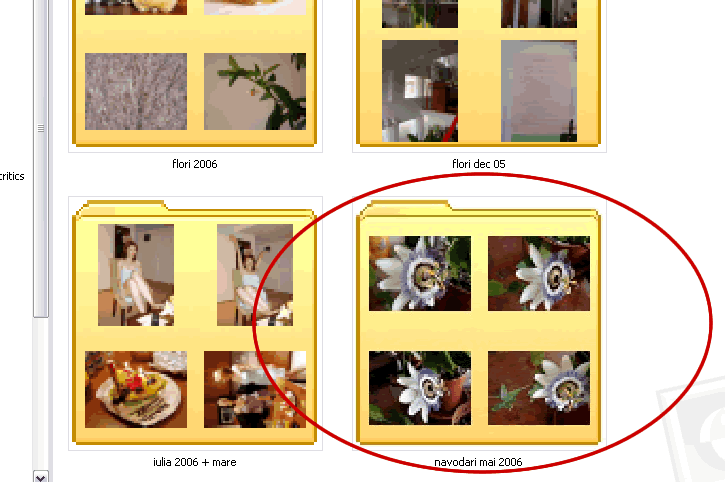
What if you want such folders in your computer to display one single photo of your choice?
This is how to do it:
1. Right click on the folder thumbnail.
2. A menu will open. Click on Properties.
3. In the next window, choose the Customize tab.
4. Click on Choose Picture.
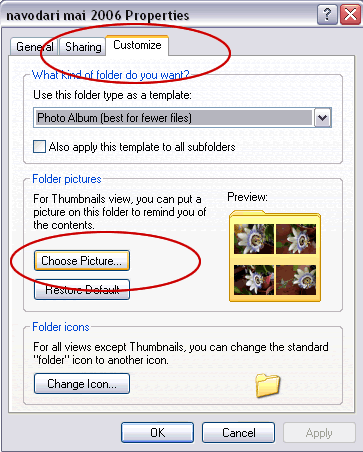
5. Select your desired picture and press OK.
This is how your folder will display now:
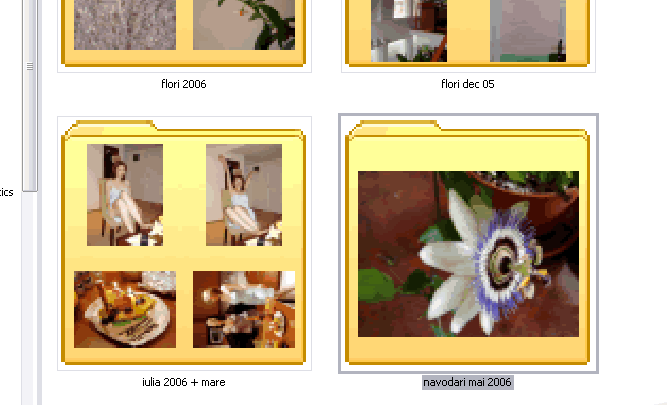
Fine-tuning your computer’s settings can be funny, but if you overdo it, you might end up by reinstalling the operating system . For more customization
. For more customization

No comments:
Post a Comment