The following tutorial will teach you how to easily boot any ISO image of a Linux distribution directly from your hard drive. We've tested the tutorial on the Ubuntu 10.10 (Maverick Meerkat) and the current development version of the upcoming Ubuntu 11.04 (Natty Narwhal) operating systems.
UNetbootin is an application that gives users the possibility to create a bootable USB drive, without the need of burning a CD. It can also install ISO images on your hard disk drive.
Step 1 - Install UNetbootin
Simply click on the link below to install Unetbootin on an Ubuntu machine. If you use another Linux operating system, just download the Unetbootin binary from here and run it as root.
Install UNetbootin
After installation, you will find UNetbootin under Applications -> System Tools -> UNetbootin. It will ask for your password every time it's opened.
Step 2 - Use UNetbootin to write ISO images to HDD
Open UNetbootin, select the "DiskImage" option and choose the ISO image you want to test/boot.
Select the Hard Disk option from the "Type" section and click the "OK" button.
Wait for the ISO image to be written on the hard drive. It will take a few seconds!
Click the "Reboot Now" button to restart your computer, in order to boot from the newly created image.
VERY IMPORTANT! When the computer reboots, you will have to enter the GRUB boot loader (hold the SHIFT key in Ubuntu). Once you are in the GRUB boot loader, choose the UNetbootin entry to test your ISO image. That's it!
Step 3 - Install another ISO image (remove existing ISO image)
Of course, at some point you will want to test another ISO image, or just remove the last one. For this, all you have to do is to open UNetbootin. It will automatically prompt you to remove the last ISO image written on the hard drive.
If you have problems with the tutorial, do not hesitate to comment below!
Would you like an easy method to test ISO images of various Linux distributions? Look no further, as we have the perfect guide for this. All you need is a software called UNetbootin. Follow the instructions below, carefully!
UNetbootin is an application that gives users the possibility to create a bootable USB drive, without the need of burning a CD. It can also install ISO images on your hard disk drive.
Step 1 - Install UNetbootin
Simply click on the link below to install Unetbootin on an Ubuntu machine. If you use another Linux operating system, just download the Unetbootin binary from here and run it as root.
After installation, you will find UNetbootin under Applications -> System Tools -> UNetbootin. It will ask for your password every time it's opened.
Step 2 - Use UNetbootin to write ISO images to HDD
Open UNetbootin, select the "DiskImage" option and choose the ISO image you want to test/boot.
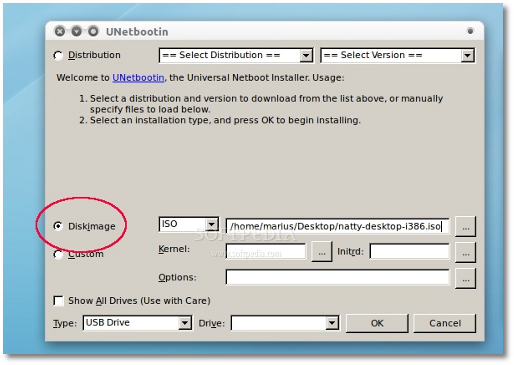 |
Select the Hard Disk option from the "Type" section and click the "OK" button.
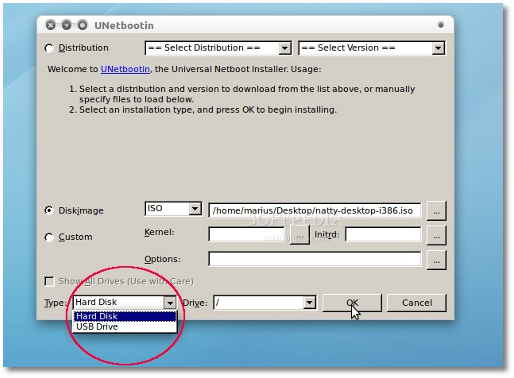 |
Wait for the ISO image to be written on the hard drive. It will take a few seconds!
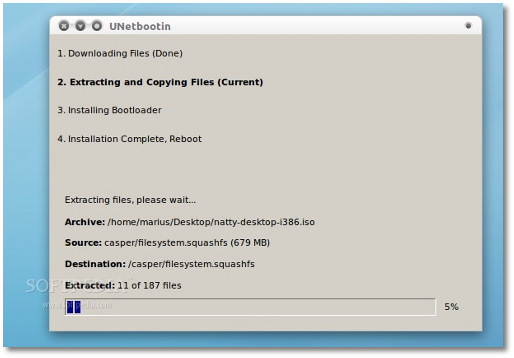 |
Click the "Reboot Now" button to restart your computer, in order to boot from the newly created image.
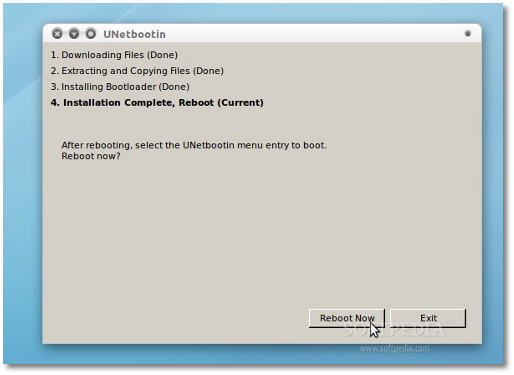 |
VERY IMPORTANT! When the computer reboots, you will have to enter the GRUB boot loader (hold the SHIFT key in Ubuntu). Once you are in the GRUB boot loader, choose the UNetbootin entry to test your ISO image. That's it!
Step 3 - Install another ISO image (remove existing ISO image)
Of course, at some point you will want to test another ISO image, or just remove the last one. For this, all you have to do is to open UNetbootin. It will automatically prompt you to remove the last ISO image written on the hard drive.
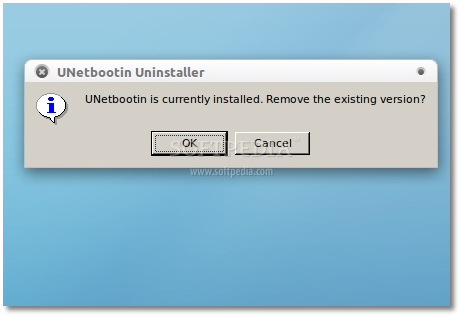 |
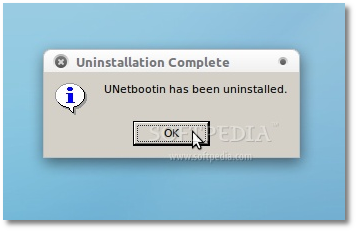 |
If you have problems with the tutorial, do not hesitate to comment below!

No comments:
Post a Comment