When I switched from Windows XP to Windows 7, I was happy I didn’t need to install any drivers. The new operating system just recognized everything (less the printer, but that’s another story).
However, there was a minor glitch: the front panel audio jack stopped working. That was a bit annoying, because I wanted to have the speakers plugged in the rear jack and the headphones in the front jack, so I can use whatever I wish without needing to plug and unplug cables all the time.
However, there was a minor glitch: the front panel audio jack stopped working. That was a bit annoying, because I wanted to have the speakers plugged in the rear jack and the headphones in the front jack, so I can use whatever I wish without needing to plug and unplug cables all the time.
The first thing to try was to check if Realtek has any Windows 7 drivers. I downloaded the latest Realtek High Definition Audio Codecs from here then installed the package. Everything worked fine, except that I got no result, the Realtek audio manager didn’t seem to detect my headphones. I found a solution in Tom’s Hardware Forum (click on the photo to enlarge it):
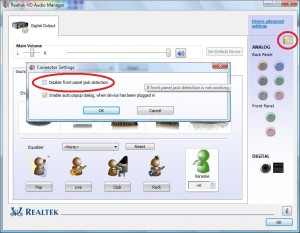
Unfortunately my version of the Realtek driver didn’t look like the one in the screenshot above, so I needed to try something else. There was no option to disable the front panel jack detection.
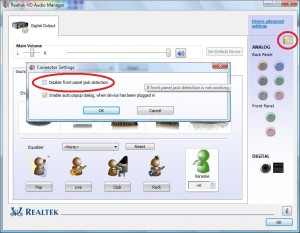
Unfortunately my version of the Realtek driver didn’t look like the one in the screenshot above, so I needed to try something else. There was no option to disable the front panel jack detection.
Then I thought I might need some updated drivers for the motherboard, but because I couldn’t remember anything else than it’s ASUS, I went back to reading discussion forums to see what else I could try. I found the solution in the previously mentioned forum:
- Entered BIOS setup (restart your computer and press Del to enter Setup while seeing this message displayed)
- Selected CHIPSET
- The Front Panel audio configuration offers two possible options – select AC97, then save and exit BIOS
It worked for me but there were people in that forum who said it wasn’t good for them. Anyway, if you don’t know what else to do, you can give it a try, too.

No comments:
Post a Comment