Facebook users most probably noticed by now that there’s a new lightbox
users most probably noticed by now that there’s a new lightbox type photo viewer which gets enabled by default and which can’t be disabled (apparently). At least,
type photo viewer which gets enabled by default and which can’t be disabled (apparently). At least,
Facebook didn’t provide the users with any option of switching that off. The feedback on this “improvement” is not great at all. That’s a polite way of saying so many users are discontent, so I think Facebook is going to give their members a switch-off solution pretty soon. However, that’s only my lucky guess. Maybe the Theater Viewer was enforced for a reason, so we might never be able to turn it off from a Facebook menu.
was enforced for a reason, so we might never be able to turn it off from a Facebook menu.

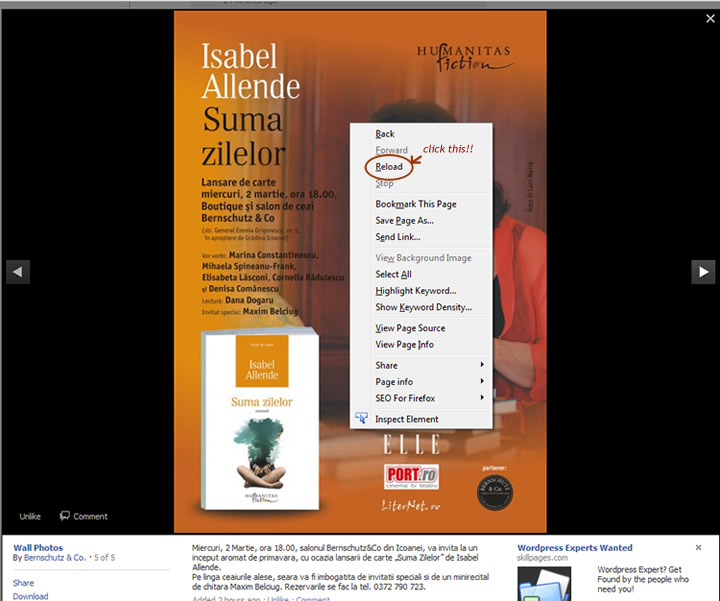
Facebook didn’t provide the users with any option of switching that off. The feedback on this “improvement” is not great at all. That’s a polite way of saying so many users are discontent, so I think Facebook is going to give their members a switch-off solution pretty soon. However, that’s only my lucky guess. Maybe the Theater Viewer
Do you want to get rid of it? Here are a few ways:
1. Disable the “Theater Mode” photo viewer directly from its URL address:
After you click on a photo in Facebook, look at its URL address in browser. It will be something like
http://www.facebook.com/?ref=home#!/photo.php?fbid=10150100833538099&set=a.472337743098.253837.162547318098&theater

Delete &theater from the end of that string and press Enter. You’ll see the photo as you used to in the old Facebook photo viewer. Now you can click Next and Back to browse through the photos in the album.
2. Open the photo in a new browser tab
Instead of using left-click to enlarge a photo, use Right-click, then choose Open in new tab. It will open without activating the Facebook Theater Viewer.
3. Reload the photo
After you click on a photo, right-click it in the Theater Mode and choose Reload from the menu. It will reload in the old viewer.
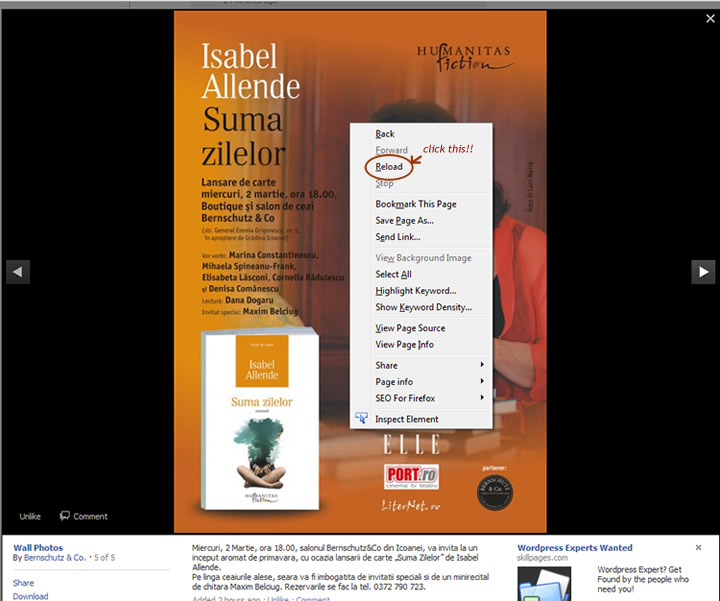
The same result will be obtained if instead of right-clicking, you press directly F5 on your keyboard to reload the web page in your browser.
I heard that there are some browser add-ons which you can install and which will get you rid of the Facebook Theater mode viewer for good, but I’m not so keen about installing things that might slow down my computer, when I can get the same result another way

No comments:
Post a Comment