If you use your laptop with an external monitor and you make that monitor primary, you always need to remember switching the settings back to the initial ones before disconnecting that monitor.
If you forget, you’re in trouble, because the Display Properties window doesn’t show on your screen, so you can’t access the display settings (I’m talking here about Windows-operated computers). This is very tricky, because the Display Properties box doesn’t show in the taskbar, so you have no chance to use any menus that may show up when you right-click that tab.
If you forget, you’re in trouble, because the Display Properties window doesn’t show on your screen, so you can’t access the display settings (I’m talking here about Windows-operated computers). This is very tricky, because the Display Properties box doesn’t show in the taskbar, so you have no chance to use any menus that may show up when you right-click that tab.
This is what you need to do for bringing your off-screen window back on screen:
- Right click anywhere on the desktop (on the free space, not on icons). The following menu will appear:
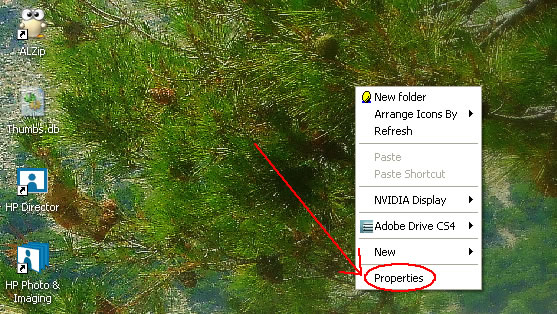
- Left click on Properties (last item on the menu that will show up after your previous command)
- Press F10 on the keyboard (this will move the current cursor position on the Display Properties window which you can’t see yet)
- Press Down Arrow on the keyboard (this will activate the following menu, which you also can’t see, but I’ll show it to you here, so you realize what I’m talking about)
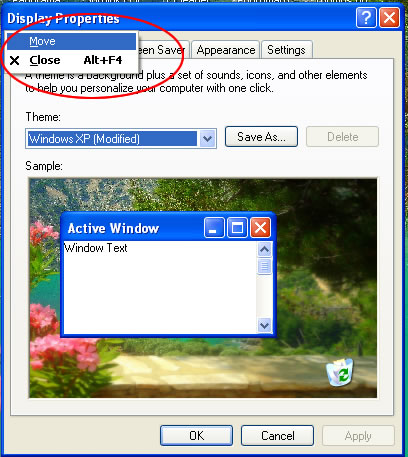 (Notice that the current cursor position is already on the Move item)
(Notice that the current cursor position is already on the Move item)- Press Enter. The Move command is now selected (but you also can’t see because the box is positioned off-screen)
- Press either left arrow or right arrow on the keyboard.
- After pressing any of the arrows once, just start moving the mouse left or right, until you see the Display Properties box on the screen.
- When you’re happy with the new positioning of the box, left-click once and you’re done, you can now make your laptop screen primary again and thank me for saving you from disaster.


No comments:
Post a Comment